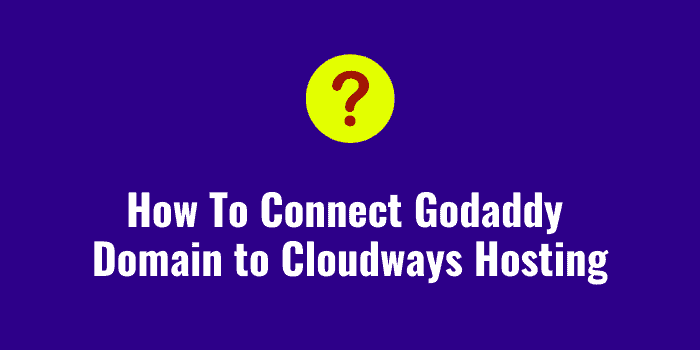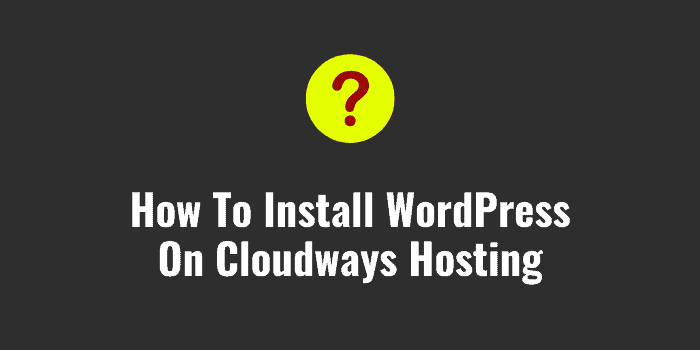If you wish to build a blog, this guide will teach you how to do exactly that. I’ll show you how to register a domain name & host it in SeekaHost.app portal.
It doesn’t even matter what you need to website for. If you do anything, literally anything, be it photography, graphic designing, or a multi-million dollar business, I bet you need a website in 2022.
With SeekaHost.app, your website can be built in about `15 minutes. No you don’t need any prior experience.
Now, with SeekaHost.app, you get more than one choice. Meaning, even if you don’t follow this guide to the letter, you pretty much can achieve the same results. It’s all pretty easy to understand so I doubt you’ll even need this guide to begin with.
Investments required:
- Price of the domain (starting at less than $5.00 /year).
- 10-15 minutes of your time.
So yes, you do not have to be a millionaire to follow this guide. As for the WordPress hosting, you’ll get it for free for the first 7-days. After that, if you continue, it’s as low as $1.49/month.
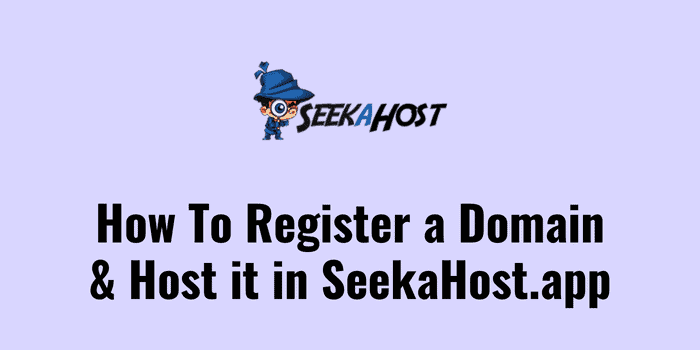
Table of Contents
Things to do before registering a domain name
I believe in “sharpening their axe before chopping the tree”.
In simple words, I like to take care of a few necessities before making that leap with my domains.
I’d make sure to check this list off before I register my domains, and so should you:
- Research and ensure that there are no other brands already owning similar domains to avoid confusion and legal conflicts.
- Ensure that social media handles are available for the domain.
- Decide the domain extension I want. Generally, I’d prefer .com. However, in certain specific cases other TLDs too are actively sought after.
- Check the renewal prices. Most bloggers know that renewal prices on can be multiple times the entry-price. Hence, when registering the domain, I pay attention to its renewal price. (I’ll point out the renewal prices in this guide when you’re at that step).
Also Read Other Tutorials
- How To Access Bluehost cPanel
- How To Cancel Bluehost Hosting Account and Get Refund
- How To Transfer Your Website From SiteGround To GreenGeeks
- How To Show Hidden Files in Bluehost File Manager
- How To Install WordPress On Bluehost Without Softaculous / cPanel
- How To Buy Hosting From Hostinger
How to register a domain name using SeekaHost.app portal?
Here are the steps me and most other bloggers follow to search for and register cheap domains on SeekaHost.app. Register at SeekaHost.app then click on the following options/buttons:
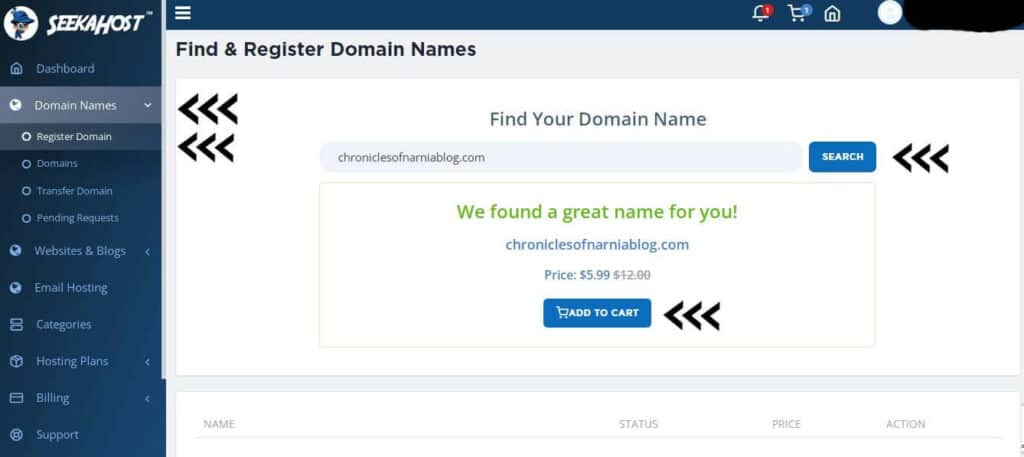
- Domain names
- Register domains
- Search for the domain they want [On this same page, you can check the renewal price for each domain).
- Add to cart.
[Optional next page settings]
This is something only the established or top bloggers would do. However, this is something that everyone should be doing.
Once the domain is added to cart, you see this screen. I’d recommend you enable
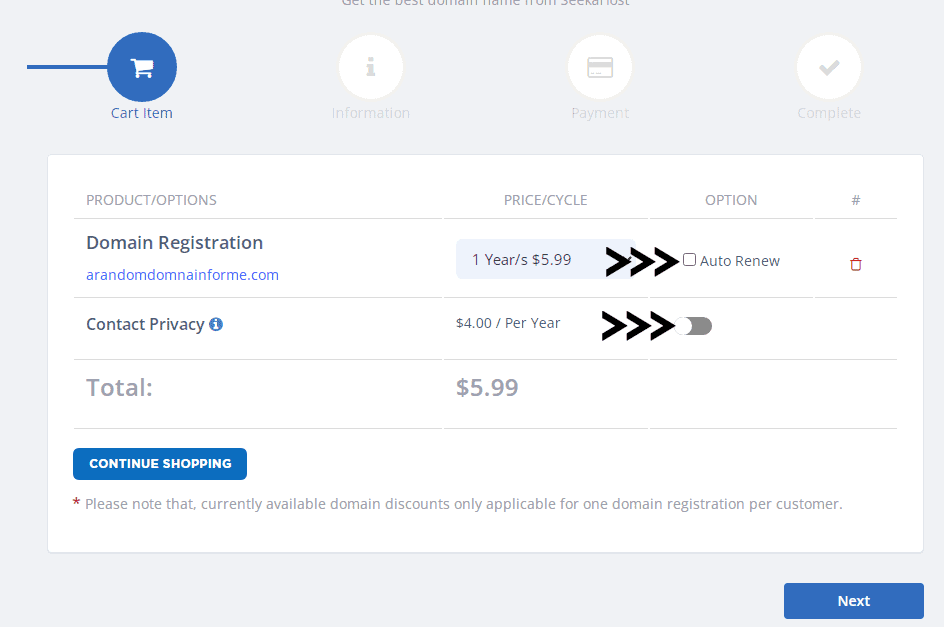
- Auto renew (You could tattoo the renewal date on your arm, or, you could simply turn this on. It’s very, very hard to get a domain back once you’ve lost it.)
- Contact privacy: Top bloggers often have competitors or just people who’re jealous of them. Enabling contact privacy helps you avoid black hat attacks on your site. Once enabled, no one will be able to link your domain to you.
After this step, on the next page top bloggers enter their name, address, contact number and finally make the payment for the domain.
Payment on SeekaHost.app can be made using:
- PayPal
- And Credit Cards.
Activation time:
The domains registered on SeekaHost.app are activated almost instantly. Taking a few minutes at best.
How top bloggers host domains on SeekaHost.app?
The “hosting the domain” part is extremely simplified on SeekaHost.app. The nameservers need to be linked to the domain that’s just purchased.
[Important]: I assume you already have a web hosting server and nameservers from the server. If you do, follow this section to link your domain to your nameserver.
If you do not yet have a web hosting server, skip to the next section. I’ll show how you can get a free web hosting server and your nameservers.
To link your nameservers to your domain, click on:
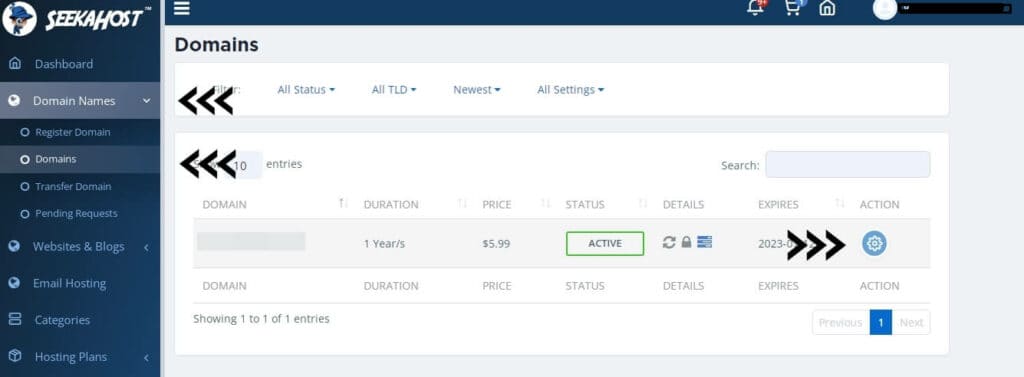
- Domain
- Domain names
- “Action” button.
Next page:
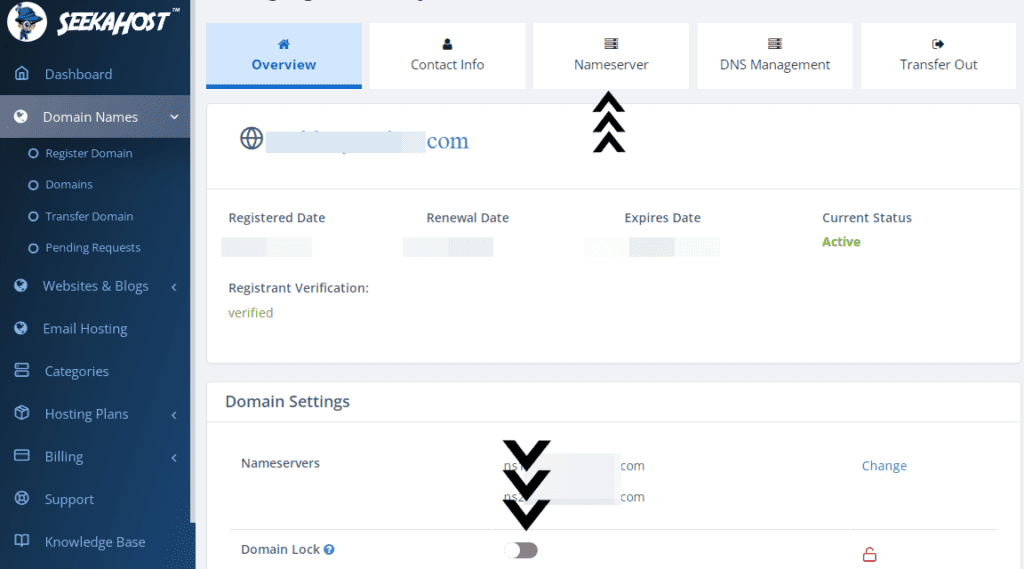
- Disable domain lock.
- Go to “nameservers” tab.
Final steps:
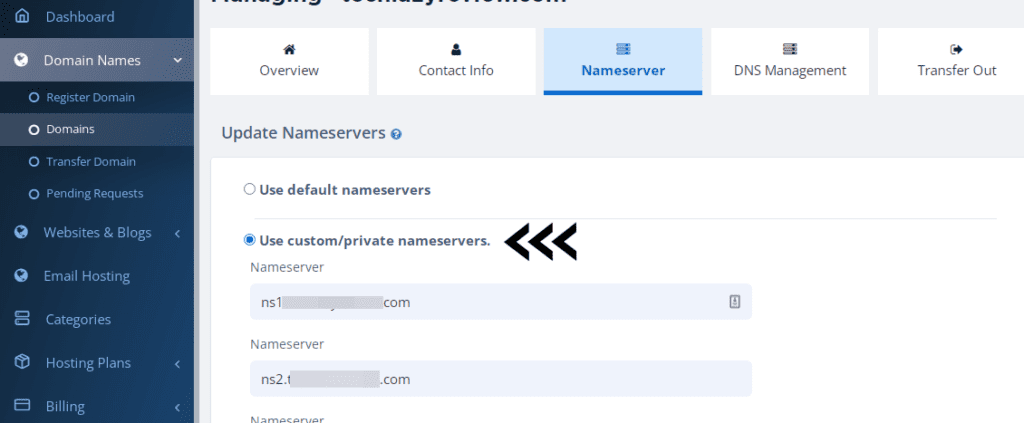
- Use custom/private nameservers
- Paste nameservers.
It’s done. Go grab some popcorns and pat yourself on the back, you’ve got a long journey on the website ahead!
How to get a web host and server using SeekaHost.app?
In case you do not have a hosting server, this section will help you get yourself one.
Even if you do, you can still use SeekaHost.app to get yourself a new server for free. All the top bloggers generally prefer getting themselves a domain and the server from the same provider.
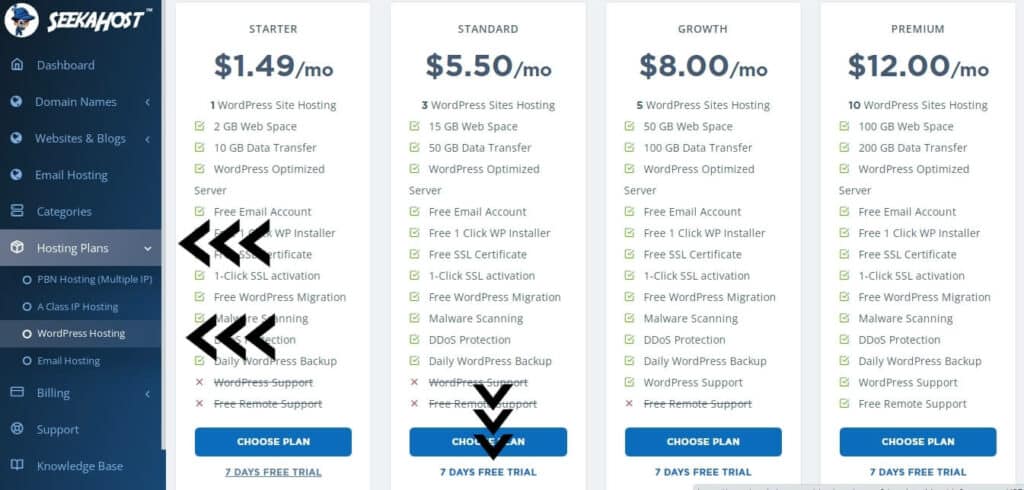
Follow the instructions/clicks as mentioned below:-
- Login to SeekaHost.app
- Hosting plans
- WordPress or A-class IP hosting (A-class is more expensive, but better).
- 7-day free trial (I did say I’ll show how to get hosting for free, didn’t I?)
Next steps:
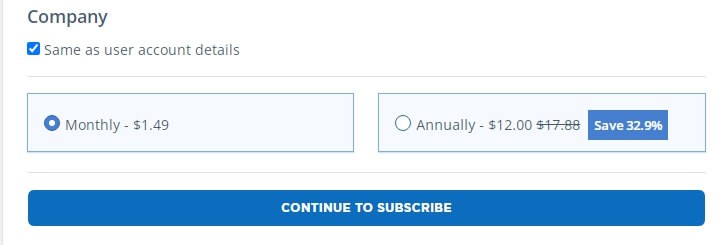
- Enter personal information and click continue to subscribe.
- Make your payment.
Install WordPress (so you get your nameservers)
Let’s not waste time. Just keep clicking where I say (and show) and you should be fine.
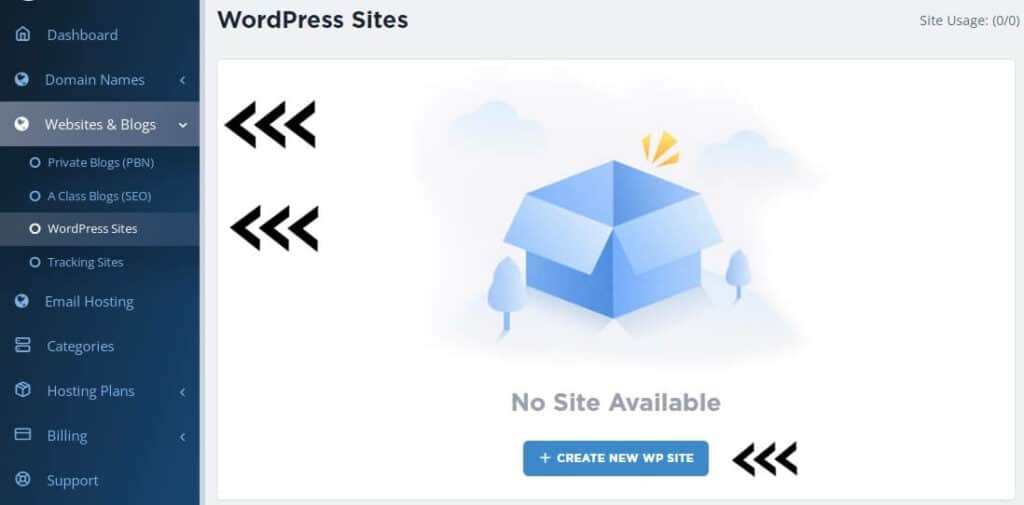
- Websites & blogs
- WordPress Sites (or A class blogs if you purchased A class server previously).
- Create new WP site.
Next steps:
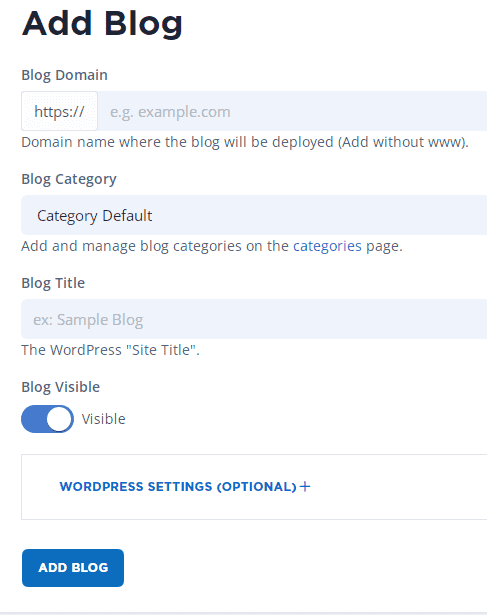
Enter your domain URL
And Blog title.
Feeling good? You should. You installed WordPress just like top bloggers do!
Get your nameservers
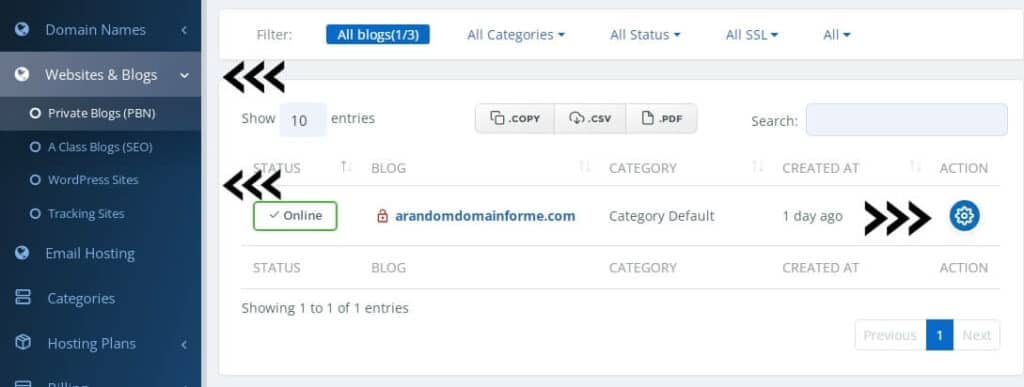
Click on:
- Websites & blogs
- WordPress sites (or A class blogs if you bought that)
- Gear icon
You should very clearly see your nameservers on the next page.
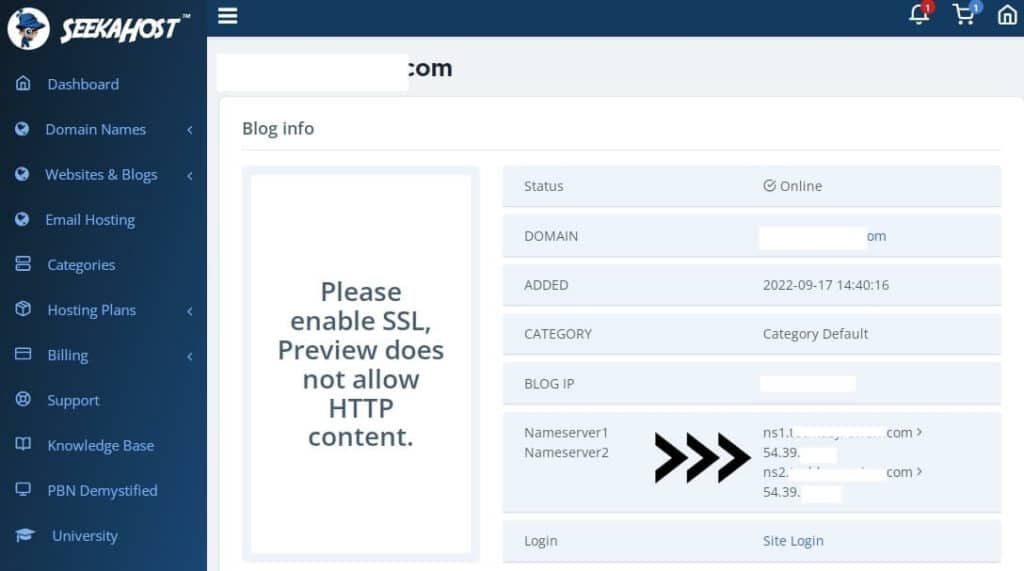
Copy this.
Notice that scroll button on your mouse? Use that to scroll up and go to the section above where I showed how to paste your nameserver.
Once you paste your nameservers, you can go grab your coffee. You’ve got what you came here for.
Should you use SeekaHost.app for your web server?
This guide primarily was about registering the domain. But a little extra help never hurts, does it?
So, should you go with a SeekaHost.app web server?
Well, I’ve got my reasons for saying yes:
- You get the easy WordPress control panel.
- SSL certificate and backups are free, forever.
- You don’t have to trust me. The 7-day free trial will let you make your own decision.
I’m not biased. I also have my reasons for saying no to SeekaHost.app servers:
- You can only use SeekaHost.app for WordPress sites.
FAQs – Frequently asked questions
After going through all of this, I’m confident you may have a few doubts. Those doubts are what I’ll try to clear right away:
Can you host non-WordPress websites on SeekaHost.app?
No, you can’t.
Is the 7-day free trial truly free?
Yes, it is. You do not pay anything. There are no strings attached. Cancellation needs just a few clicks and doesn’t involve any questions.
Does the domain have 7-day free trial as well?
No. The domain is non-refundable.
Do I have to enter real name/address when purchasing the domain?
This isn’t mandatory. SeekaHost.app accepts any data you enter. There’s no verification involved. However, you do not wish to test your luck as domains may be deactivated for inaccurate information.
What’s the minimum and maximum blogs I can host with SeekaHost.app?
The minimum is 1 blog, obviously. The maximum is 150 blogs/account.
Do I get free e-mails with servers?
Yes, you do if you go with the WordPress servers. A few other server types offer free e-mails as well. Even if you’re on a plan that doesn’t offer free e-mails, you can always purchase them separately. These only cost $1.00/month/email.
Signing off- How to register a domain name & host it in SeekaHost.app portal.
As the title says, I hope I’ve covered how you set your domain and host on SeekaHost.app.
As a provider, SeekaHost.app does more than most. Here’s a re-cap of all the things I liked, and didn’t like:
Pros:
- 7 days of free trial
- Extremely low entry-point: $1.49/blog.
- One-click installation of WordPress
- Different plans for different purposes.
- Free e-mail with all WordPress servers
- Free migration from existing hosts
Cons:
- You do not get a cPanel.
The math is pretty clear, isn’t it? Look at all the goodies and the problems? I’m sure you can see which list is longer, can’t you?
Obviously, everyone has different needs and requirements. Go see if it’s what you and your business needs?