Planning to create a website but not sure how to do that? Do you think you need to spend huge money to make a website in 2021? Well, you need to spend in case you are not aware how to create a website your own and that is what I am going to share in this detailed WordPress tutorial. Yes, launching your first website on WordPress is a cakewalk now and that is what I am going to demonstrate in this detailed guide about Beginner’s Guide To WordPress.
There is a huge demand on websites in 2021 whether it’s because of your blogging passion, your online business etc. The more you will be equipped with knowledge the less maintenance fee you will be paying. I create all my websites, manage all of them myself only. With the help of WordPress, it’s very much possible only.
In this detailed WordPress tutorial, I am going to cover below topics which will help you to learn to create a WordPress website from scratch.
- Things You Need To Create A Website
- How To Get A Domain Name (For Free)
- How To Pick The Right WordPress Hosting
- How to install WordPress on Your Domain
- How To Create A Good Design of Your Website
- Necessary Pages Need To Create
- Necessary Plugins To Install On Your Blog
- How To Write Content On WordPress
This is going to be a very detailed guide as I want you to understand each every aspects of WordPress. If you are a beginner, it may take some time, but you will fall in love with WordPress gradually. So, let’s start with few basic questions and try to get the answers simpler way.
What do I need to build a website from scratch?
This is the first question that you should try to understand first. Let me share the details:
- Domain Name: This is nothing but the address of your website. On this web world, every website has a unique address and that is called domain name. E.g. wpcrows.com is the address of this website where are reading this detailed Beginner’s guide to WordPress tutorial.
- WordPress Hosting: Now any website has a number of files which together create a complete website. To make those available online you need an online space. And that’s what is called a web hosting. So, you need to get a hosting account so that you can place your website files there which will be available for the online world.
- WordPress Theme: Now every website has a unique design or you can say atypical design. Creating good designs costs a lot of money and also need a regular maintenance. But there are various WordPress theme providers who creates amazing cost effective themes that will give a very good & decent look of your website without doing anything. You can even manage them very easily and get regular updates from them. I will talk more about them in coming days.
These are few areas where you have to spend money. And after that you need to spend some time to setup various other settings to complete the WordPress blog. I am going to explain everything in detail in coming sections of this detailed WordPress tutorial for beginner to make a website.
How Much Does It Cost to Build a WordPress Website in 2021
On average, though, it costs around $200 to build a website, with an ongoing cost of around $50 per month to maintain it. This estimate is higher if you hire a designer or developer – expect an upfront charge of around $6,000, with an ongoing cost of $1,000 per year.
But if you know how to create a website on WordPress your own, you can save a huge amount of money. Let me explain how much money I generally spend to create a website on WordPress which will help you to understand how much money you can save by learning WordPress.
So, How much does a website cost in 2021? Let’s find out first.
- Domain Name: A domain name will cost you around $12-$15 per year. You can either buy from GoDaddy / NameCheap. I prefer NameCheap as they offer Free Whois protection and good renewal discount as well. If you want to get a Domain Name as Free, then you can go with hosting companies like Bluehost, Hostinger who provide free domain names with their hosting plans. You can save at least $15 for the first year.
- WordPress Hosting: Now as a beginner, everyone looks to save money. In that case shared WordPress hosting plans are more attractive. I always recommend either Bluehost, Hostinger or A2 Hosting. They all are almost same with different pricing which is highly affordable. If you are ready to spend little more for the best performance then you can go for Cloud Hosting with Digital Ocean. This website is hosted on Cloudways Digital Ocean server for which I am paying monthly $10. Otherwise, a share WordPress hosting will cost you around $3-$5/mo maximum anf you have to buy for at least 3 years for that.
- WordPress Theme: There are plenty of premium WordPress themes available which are SEO friendly, fast loading with good security. I trust on few themes like GeneratePress, StudioPress themes, Astra Pro etc. This website is designed with GeneratePress premium + Thrive Architect which is a page builder plugin. So, GeneratePress theme will cost you $59 per year of Genesis Child theme will cost you around $120 for one-time payment.
So, from the above details it is clear that you can start a WordPress blog by spending around $100 only. There will be recurring charges like Domain name renewal, web hosting renewal etc.
E.g. If consider this blog I have to pay $10/mo for hosting which means $120 for 1 year (in case of shared hosting it will come down to $35-$40 only). The domain renewal cost is around $15 and theme renewal cost is around $50. So the total cost of maintaining this blog is around $160. Again I use some premium plugin as well which will add the cost little more.
But as a beginner, with a shared hosting plan you can easily spend around $100 for the first year and then gradually your cost may go down or it will be near to that amount only. But still, this is a huge savings where I could have spend more than 3 to 4 times money if I have to go for any service to design or maintain WordPress related things.
How to Create a Website on WordPress: Step By Step Guide Tutorial
You may think about WordPress.com which is a free platform. But I don’t rely on free platforms as I want to create a professionally looking blog for my business which has 100% in my control. We can talk about this topic later. Let’s get back to this tutorial and create our first website on WordPress.
Step 1: Buy A Domain & WordPress Hosting
I have merged this 2 steps in one as here I will recommend you to buy hosting plan where you will get domain name as Free of cost, Yes, this way as a beginner you can save a good amount of money.
Here are the recommended shared WordPress hosting providers that I have used already.
| Hosting Company | Key Features | Pricing & Offers |
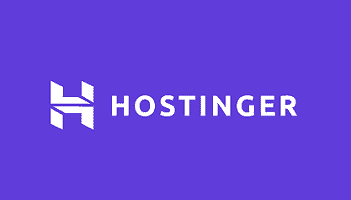 | ||
 | ||
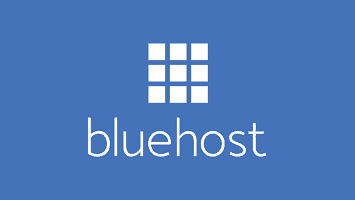 |
Note: As a beginner, no need spend for high performance & cloud servers. In initial days your website will have almost zero traffic. So a shared hosting plan is best for beginners as you can spend less, get premium features and at the same time utilize the time to learn & grow the blog. Once you start getting traffic, then you can easily upgrade your hosting plan.
I have shared dedicated tutorials so that you can follow everything and go for the best option. Just follow these tutorials.
- How To Buy Hosting From Hostinger (Best Tricks To Get 80% Discount)
- How To Buy Hosting From Bluehost (Best Tricks To Get $2.65/mo Pricing)
- How To Buy Hosting From A2 Hosting (Unlimited Space + Free Migration)
- How To Buy Hosting From Cloudways (Complete Guide)
Step 2. Install WordPress on Your Domain
As soon as you are done with the hosting purchase, you will get few emails with information. Out of them, you need to note down the Name Server records that you need to connect with the Domain so that you can point your domain to the hosting account.
- How To Point A GoDaddy Domain With Your Hosting Account
- How To Point A NameCheap Domain With Your Hosting Account
In case you are using Cloudways hosting, then you can follow the below tutorials.
- How To Point NameCheap Domain To Cloudways Hosting (Step By Step Guide)
- How To Connect Godaddy Domain To Cloudways (Step By Step Guide)
After that it will take some time to propagate the domain. Generally it may take 24 hours time to finish the complete settings. After that you have to add that domain as Addon Domain on that hosting account. Or else if you have purchased that domain with the hosting itself, then it will automatically map with the hosting account.
- How To Add Addon Domain on Bluehost Account
As soon as the domain is linked with the hosting account, you are ready to install WordPress on that domain. I have created 3 separate tutorials for all 3 hosting companies so that you can follow the exact screenshots.
- How To Install WordPress On Hostinger (With Pictures)
- How To Install WordPress On Bluehost (With Pictures)
- How To Install WordPress On A2 Hosting (With Pictures)
- How To Install WordPress On Cloudways Hosting (Step By Step Guide)
Step 3: Install A WordPress Theme
The best part of WordPress is that, you can change the design of your website your own. Yes, I am not talking about you need a design skill to do that, rather you will get access to thousands of themes or templates to apply on your WordPress website.
It’s just a few clicks away and you can achieve a beautiful website using any WordPress theme. By default WordPress will install a theme which is very basic. You can navigate to the Dashboard=>Appearance=> Themes and you will get access to many free WordPress themes.
You can install any one of them or else you can also buy a theme which is good & not available on the WordPress theme directory. They are called premium themes or Paid themes.
Now, I always use a premium theme as there are certain benefits of using a paid WordPress theme. And here are few of them:
- You will get always updates which will fix the bugs, make the theme more search engine friendly. You need a good SEO Friendly theme if you want to rank your articles higher.
- You will get huge flexibility to customize a paid theme and there will be an active community around any good quality theme. That will always help you to get your problems solved.
- Security is a big concern in online world these days. With a good premium theme, you will always be sure that your website is secure, well coded with tough protection from malware, viruses.
So, I would recommend you to start with a paid theme which will come under budget only. Consider that as your investment while creating a WordPress website. There are various theme providers in the market and here few of the popular names.
- MyThemeShop
- Elegant Themes
- GeneratePress Theme
- Astra Themes
- StudioPress Themes
For this website and few other, I use GeneratePress theme. This is an amazing theme which is available as Free also. But if you want to customize it further you have to buy GP Premium plugin. This is a very affordable theme and you have to pay only $59/year to use this amazing theme. Although they also offer a lifetime pricing option where you will get some discounted price.
So, considering you have purchased the GeneratePress theme, let’s install this theme and set up the complete website.
How To Install & Set Up GeneratePress Premium Theme on WordPress?
Step 1: First of all you have to download the GP Premium plugin from your GeneratePress dashboard. And then keep a note of the license number as well.
Step 2: Now go to your WordPress dashboard and theme section. Click on install A New theme and search for GeneratePress. As this is also available as free, you will find that on the WordPress theme directory.
Step 3: