Finally I have moved this website from SiteGround To Cloudways hosting. Yes, I have used SiteGround hosting for last 2 years, but after the recent price hike and stringent rules with Indian affiliates I have decided to migrate my website from SiteGround To Cloudways Hosting.
In this detailed guide, I will be answering all your questions related to.
- How To Move Web Hosting From SiteGround to Cloudways
- How do I transfer from SiteGround to Cloudways?
- How To Transfer Your Website From SiteGround To Cloudways?
- How to migrate a WordPress site to Cloudways manually
This website is hosted on Digital Ocean Server, purchase from Cloudways. I am using their $10/mo plan with 1 GB memory limit, 25 GB disk space which looks awesome. Immediately after moving this website I have realized a massive website speed boost.
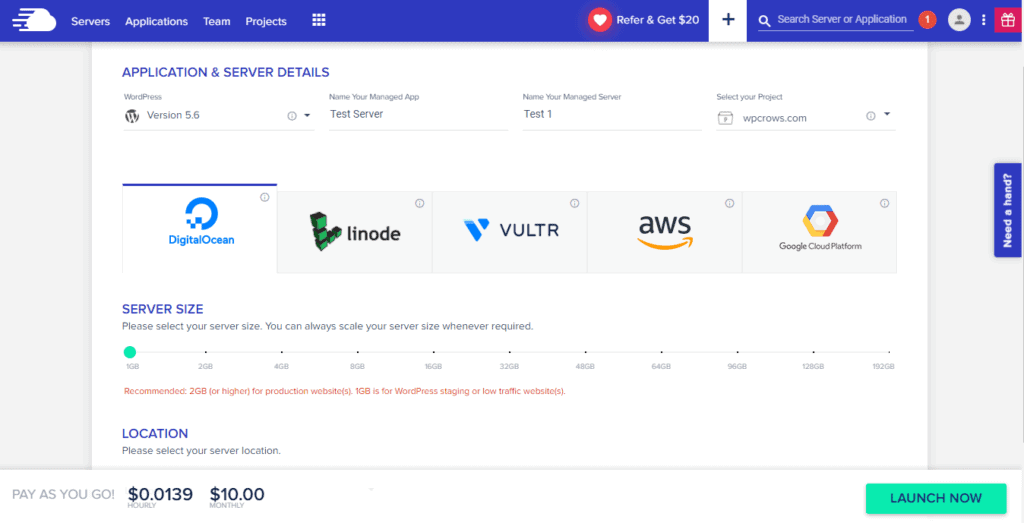
So, if you are also looking to move out of SiteGround to Cloudways hosting then this tutorial will help you to understand the complete process. And also help you to do the same manually by yourself only.
Table of Contents
Warning: Be careful Before Migrating to Cloudways
This migration is not like moving from one shared hosting to another shared hosting. I did this many times with the help of UpdraftPlus plugin. So, I tried the same here also and failed badly.
So, don’t follow the UpdraftPlus backup & Restore process here while migrating your WordPress site to Cloudways. It will not work as the database will clash. So we will follow a different process which is even smoother and quick.
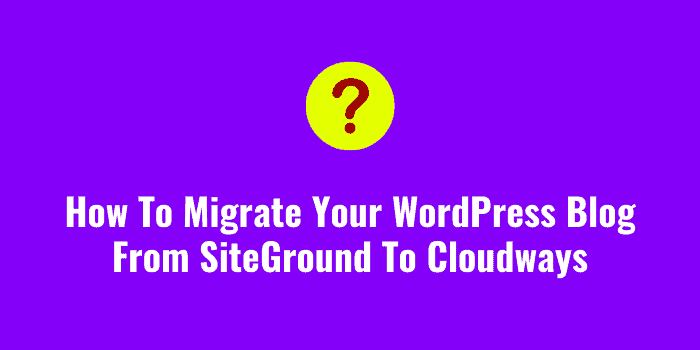
How To Migrate A WordPress Site From SiteGround To Cloudways
So, this entire process can be done in 2 segments. In the first segment, you have to set up an account with Cloudways and then set up your WordPress website. And then in the 2nd stage, we will migrate the existing website to the Cloudways website.
How To Set Up A WordPress Website On Cloudways?
I have created a detailed tutorial on this topic. Just read this guide about how to install WordPress on Cloudways and then get a temporary URL website.
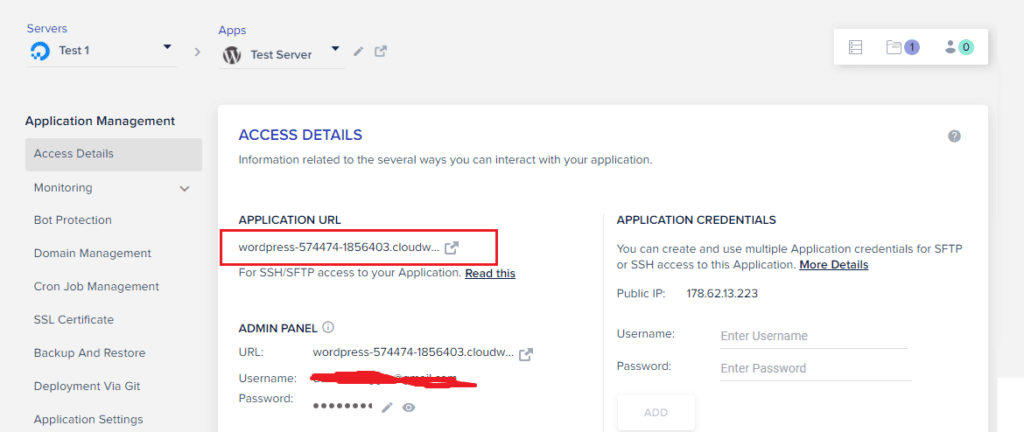
The best part is that, without linking our domain name with Cloudways we can actually set up our destination WordPress website on Cloudways. Now we need to move our website on SiteGround to this temporary URL website and then we will move the domain name as well.
This way in case anything wrong happened also, your existing website will not go down. This is not true with Shared hosting migration, as you have to change the Domain DNS records before you are able to connect with the new host.
How To Migrate From SiteGround To Cloudways
This is a very crucial step as your entire website will be moving out of SiteGround now. Although Cloudways offers free migration service, but I would better to learn your own and do it. This will give you confidence that you need to become a good blogger for future.
Step 1: Anyway, first of all login to your blog / website hosted on SiteGround and then install the Cloudways WordPress Migrator Plugin. Install & activate the plugin.
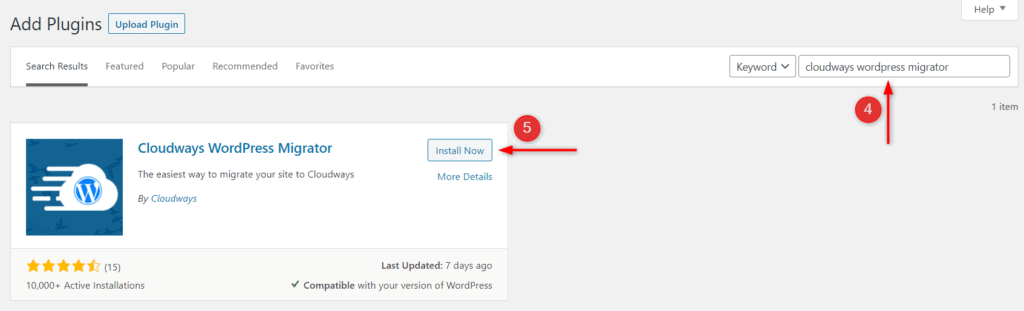
Step 2: Next go to that Plugin and start the migration process.
- Enter your email address. Make sure to enter the email address with which you have registered with Cloudways.
- Next, agree to the terms & conditions and privacy policy.
- Click Migrate.
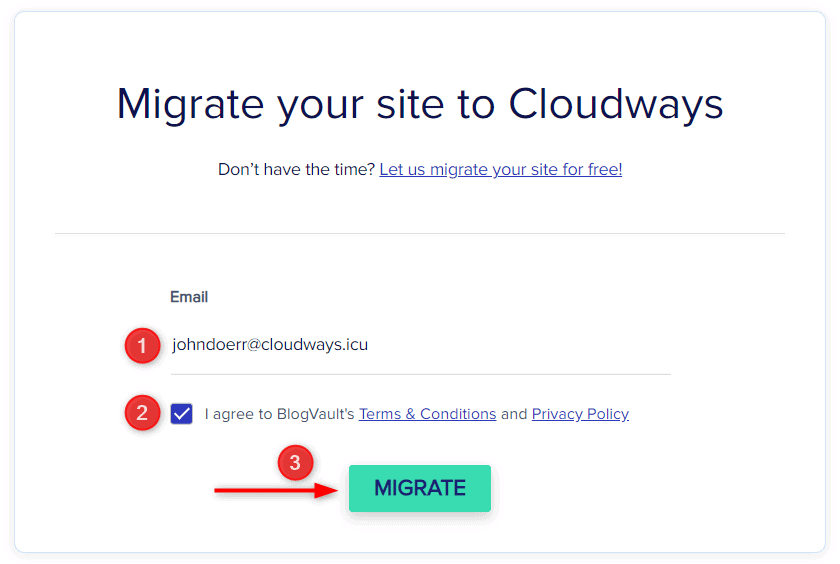
Step 3: In the next screen you have to provide a lot of information that you need to take from your Cloudways application. E.g. Destination Site URL, SFTP Host/Server Address, Enter your Database Name etc.
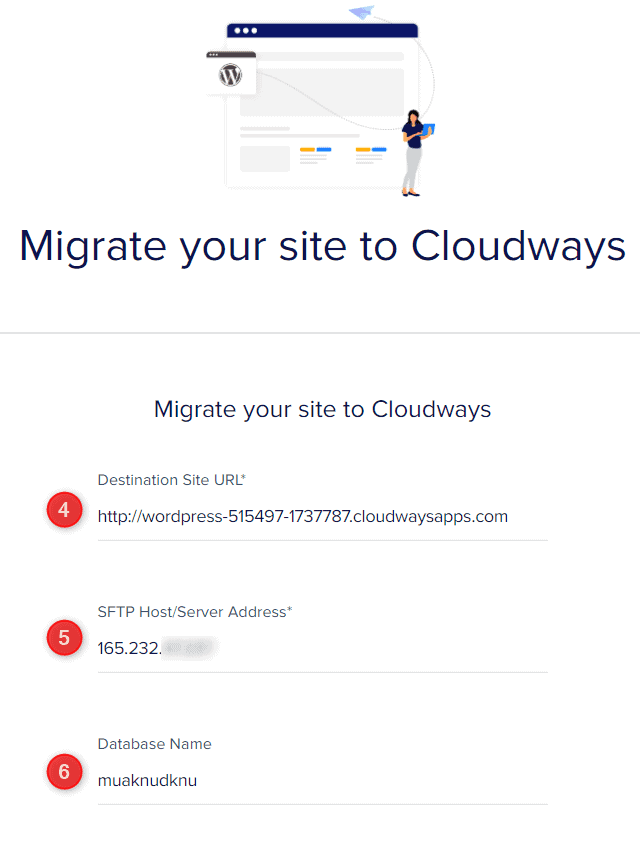
These information are very easily accessible. Just do it carefully and provide accurate information. You have to provide few more information like below. Whatever is mentioned in these screenshots are just to explain the process.
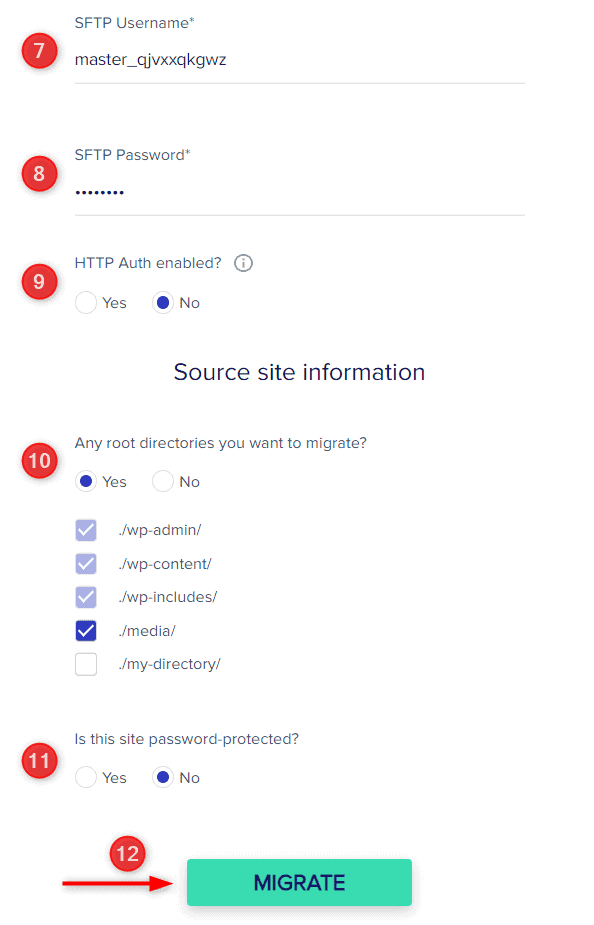
Step 4: After selecting everything, you have to click on the MIGRATE button. This will start the migration process and gradually depending up on your website size your blog will be migrated to Cloudways from SiteGround.
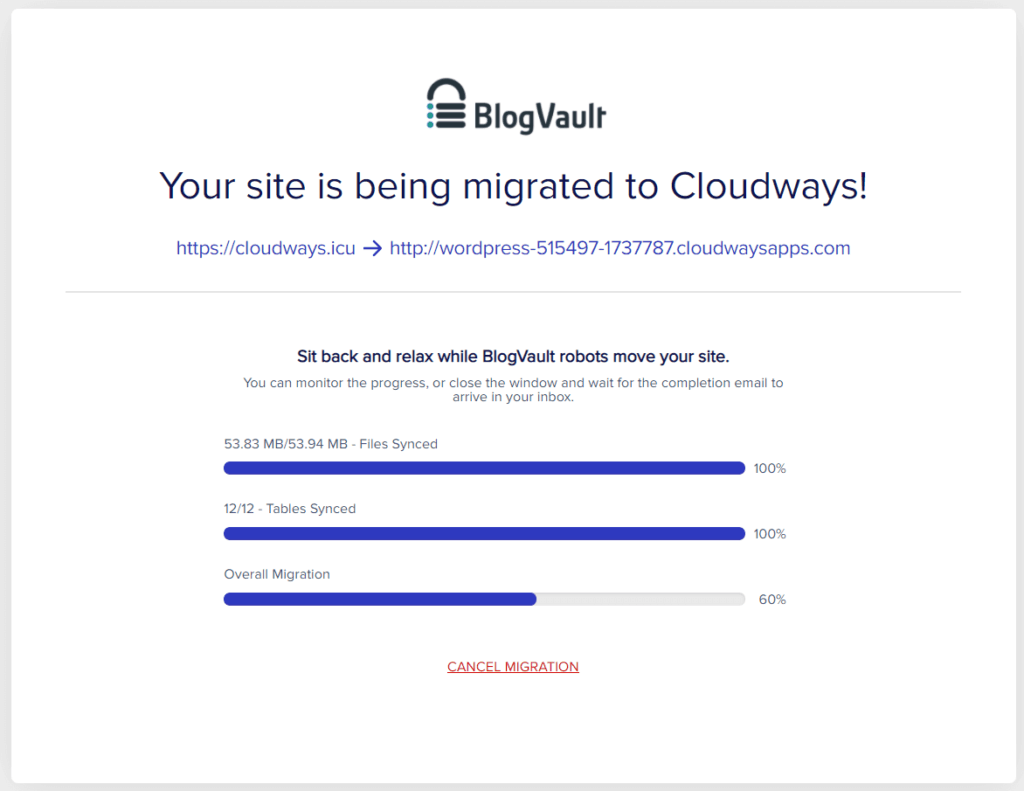
As soon as the process will complete, you will find a screen like below.
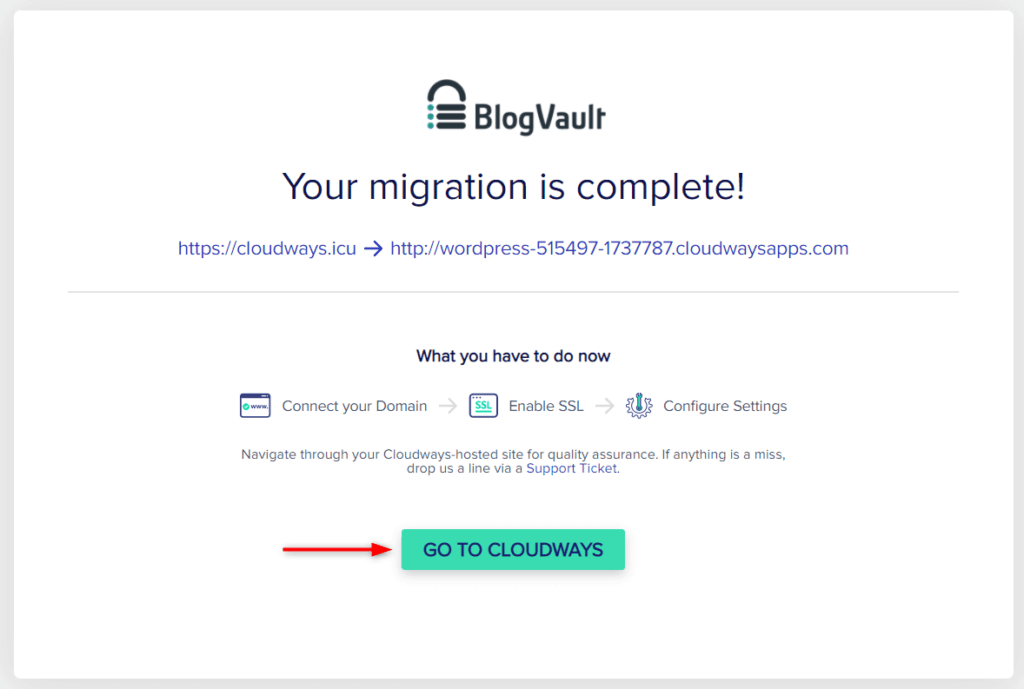
Now your entire website has transferred to the temporary URL website of Cloudways. This is the best way to transfer website from SiteGround To Cloudways as no you can do all necessary testing of the new website without losing your existing website.
Step 5: Now when you are 100% satisfied with the transfer process you need to connect your domain with Cloudways. I have created 2 separate tutorials on that topic and also how to install SSL certificate.
- How To Point NameCheap Domain To Cloudways
- How To Connect Godaddy Domain To Cloudways
- How To Install Let’s Encrypt SSL Certificate On Cloudways Domain
That’s it. As soon as you are done with all the steps your website migration process will be 100% complete. So this is the complete tutorial about migrating your WordPress site from SiteGround to Cloudways hosting In case you face any error or any problem, please write a comment below so that I can help you by reply to that.
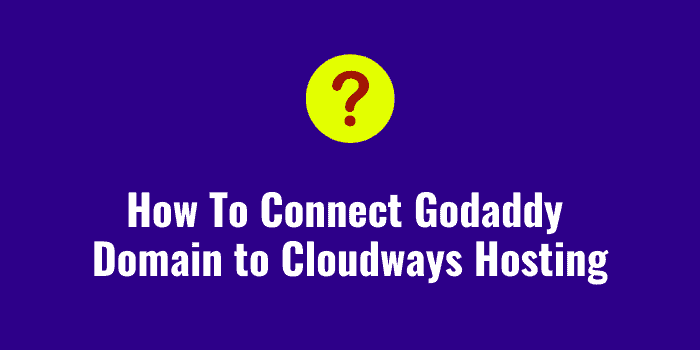
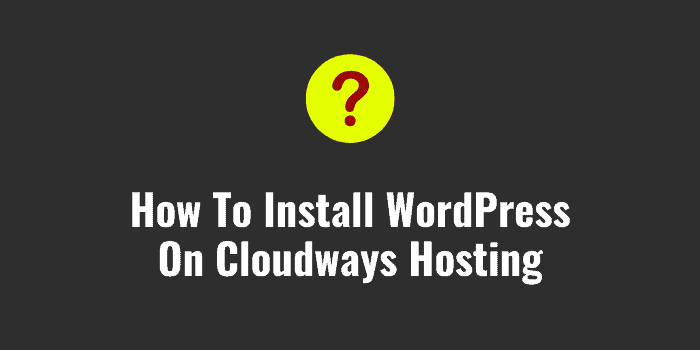
Excellent guide Santanu. Thanks 😊
Thanks for checking and finding it useful.